Nowadays, Apple CarPlay and Android Auto are commonplace in production passenger vehicles. I always enjoy the former when driving new press cars, an appreciation that came about sometime after I had already purchased my 2018 Lexus GX460 which didn’t come with this tech. Thankfully, the automotive aftermarket is flush with ingenuity. To bring my GX’s infotainment into the modern age, Grom came to the rescue with its VLine VL2 phone mirroring kit. After installing and testing the “VLine2,” I can provide a rundown of the installation process as well as a review of the product itself.

Why did I, and why do so many others, want to add CarPlay to an existing screen? Reason one is to tidy up the cabin by eliminating the need for duplicate interfaces. Then there’s the safety aspect in that it helps limit how much one has to divert their eyes from the road when looking at directions or music selections. Any way you approach it, CarPlay is beneficial for those who use their phone in any capacity when in the vehicle.

Tech from the dark ages
Lexus didn’t add Apple CarPlay/Android Auto to the GX460 until 2022. To modernize my 2018 GX’s infotainment, Grom kindly sent over their VLine VL2 infotainment upgrade unit for me to put to the test. The VLine VL2 system is an Android-based car infotainment add-on that integrates into your vehicle’s factory (OEM) stereo. It works seamlessly with the existing stereo screen/display, sound system, and buttons/controls. CarPlay can be used wired or wirelessly, and there’s Google-backed voice activation to further the safety factor. Once installed, the VLine2 can run apps like Google Maps, Spotify, Pandora, and so on, the former two of which were my main reasons for pursuing CarPlay in the first place.

Now, for the installation process. While the VLine2 is made for the GX460, I did run across some nuances in how the Grom unit isn’t perfectly tailored to all GX460s with differences in year, options, and so on. Likewise, while Grom recommends installing the “brain” in the glovebox, I did not deem that an efficient use of space and didn’t like the mounting options, so I opted to put it in the center console which is already partially-occupied by my Midland MXT500 GMRS radio. Overall, the installation process isn’t insurmountable but it isn’t the easiest thing in the world. Your results and experience very well may vary from mine, and keep in mind that this is more of an outline than a perfect step-by-step (with the included instructions being the best practice for following to install the unit). Note that my instructions vary slightly from Grom’s.
Installation outline and lessons
Here’s my general walkthrough of installing the Grom VLine VL2:
- Read the user manual (Sounds silly but just do it… there’s some helpful, can’t-miss steps in there)
- Disconnect the negative terminal from the battery
- Put the parking brake on
- Pull off the panels that cover either side of the center tunnel from the bottom of the center stack to the center console (Note: All panels can be removed with a trim removal tool or by hand if you can get the right leverage)
- Remove the trim panel above the glovebox
- Remove the three metal screws on each side of radio that hold it in (They’re all 10mm bolts)
- Undo the Start/Stop ignition button (You can leave it hanging so the wires from the button are still connected)
- Unscrew and remove the shifter
- Remove the plastic tab that covers the shift release button (You can use a pry tool or a small flathead screwdriver; I used the latter)
- Push down on the button and put the truck in Neutral (If the vehicle isn’t on a perfectly flat surface you’ll also quickly find out if your parking brake is working)
- Lift up and back on the area that surrounds the shifter and nearby switches. It should separate from the cupholder, which should be left in place. Undo the connectors for the 4LO and DAC switches, and any others if you have them (I had heated/cooled seat controls to unclip; others may have MTS switches to disconnect).
- Remove the small rectangular plastic panel above the little cubby/lid by pulling backwards
- Pull outward on the radio to remove it, then undo the connectors (I recommend keeping these connectors together with a rubber band or some sort of zip-tie)
- Pull outward on the plastic that surrounds the center screen to remove this panel, then undo the connectors
- Find the provided antenna. Use the tape on the bottom of the antenna to stick it to the top side of the passenger-side vent that sits atop the center stack. Make sure it’s far enough back that it won’t interfere with reinstallation of the vent housing when you put the screen assembly back in. Push down on the antenna and hold for thirty seconds so the tape sticks well.
- Run the wire for the antenna through the dashboard into the glovebox (Or wherever you choose to mount the metal box. This is where I diverted from the instructions and chose to put it in the center console, which in turn affected all of the install steps that follow).
- Take the other provided wires– USB, video, harnesses, etc– and run one end out of the middle of the center stack, and the other end to wherever you’ll be mounting the “brain”
- Connect the Grom VLine VL2’s “brain” to the radio and the screen. Match up the wires to the correct plugs/connectors and snap them into place. Make sure to plug the male end of the blue plug into the female end of the Grom line (blue). Push the screen section back into the dashboard.
- Test the unit. To do so, you need to make the vehicle aware of the module. The process is to first reconnect the battery. Then, push ON/ACC (without starting the vehicle), count to five, shut the power back off, wait one minute, then put the vehicle back into ON/ACC mode.
- Access the VLine by going to the audio source menu and selecting AUX. Go through the setup process as the Grom unit and the vehicle’s computer become friends.
- If it all works, proceed to the next steps. If not, make sure everything is properly connected (Consult the Installation Manual if required).
- Mount the module. Grom’s recommends doing so in the glovebox, but I put my VL2 in the center console. Run the wires in a way that you can keep the wires out of the way and logically sorted. Should you want, find a place to run the end of the USB that is used for wired CarPlay so that it’s easily accessible (I ran it between the radio and the little cubby that’s in front of the shifter)
- Work backwards to reinstall the screen, radio, and panels in reverse order
- Download apps by using WiFi if so desired
- Enjoy that your vehicle’s infotainment is no longer in the technological stone age
Installation pictures:








Took me a while; probably won’t take others as long
In all honesty, and I have no shame admitting this, I used Grom’s own YouTube install tutorial video to help guide me through the process. I’m far from a highly skilled wrench, so the video holding my hand made a big difference in my confidence level. The video isn’t a perfect guide, as the mounting and routing of the “brain” were entirely different in my case, but it still helped quite a bit and was probably the difference between getting the job done and not. All-in, I probably spent 5 hours getting the install right and running wires carefully to where I wanted them. Someone who has more radio/stereo experience could probably get it done in under 2 hours with ease, and maybe closer to an hour if it’s not your first rodeo.

Once installed, I played around with the interface to get a sense of it. The limitation is clearly in the Lexus’ outdated screen, which isn’t nearly as responsive to touches as more modern vehicles. It makes things slightly clunky, but you’ll only notice it if you spend a lot of time in new cars. Otherwise, the system now works just as CarPlay should. At the time of this writing I had yet to try the wireless functionality but I’m happy to report that when using wired CarPlay, it does the job just fine. I’ve used Google Maps, Spotify, and Apple Podcasts already, and love that my phone is mirrored on the main screen. It immediately makes the GX’s interior feel more of-the-times, and the vehicle safer to operate, too.

A worthwhile upgrade
That said, it’s not perfect. I don’t have wireless CarPlay set up not for a lack of effort but because the process to do so is not intuitive. I’ll revisit this when time allows. Other frustrations are that the system needs to be connected to WiFi in order to download the actual Google Maps app onto the unit itself. In my opinion, Google Maps should just be on there in the first place, and if you don’t have good WiFi at your house then you will need to set up a hotspot and pair it with the Grom unit to make things work (I used my iPhone to do so). Entering the lengthy password took countless tries as the sensitivity of the screen was not cooperating with my inputs. Other issues are from the installation itself. Running the wires from the screen and radio to wherever you mount the module can be difficult, and the extra harnesses shoved behind the radio makes reinstalling the radio itself a brutal process of finding the right space, correct angle, and seemingly making the stars align. Given, someone better equipped to do an install like this (i.e., more skilled and experienced) probably wouldn’t run into this issue. I’m just passing along the troubles I had, which at the end of the day didn’t prevent me from driving or using the vehicle in any way while the project was ongoing.
What I really like most about the Grom VLine VL2 is that it uses the OEM screen to mirror cell phone operations rather than requiring the addition of a supplemental screen. It retains the steering wheel controls, too, and CarPlay is a natural fit for a vehicle even as relatively (mechanically) ancient as my Lexus. Grom’s VLine VL2 retails for $679.95, and it’s a reasonable price to pay for a unit that transforms the modernity of a vehicle’s infotainment system, which you interact with (or at least I do) every time I’m in the vehicle. While the installation process was a bear, adding CarPlay to a pre-2022 GX460 comes in a lot less expensive than upgrading to a newer vehicle just to get newer infotainment. And for that reason alone, it’s worth its weight in gold.

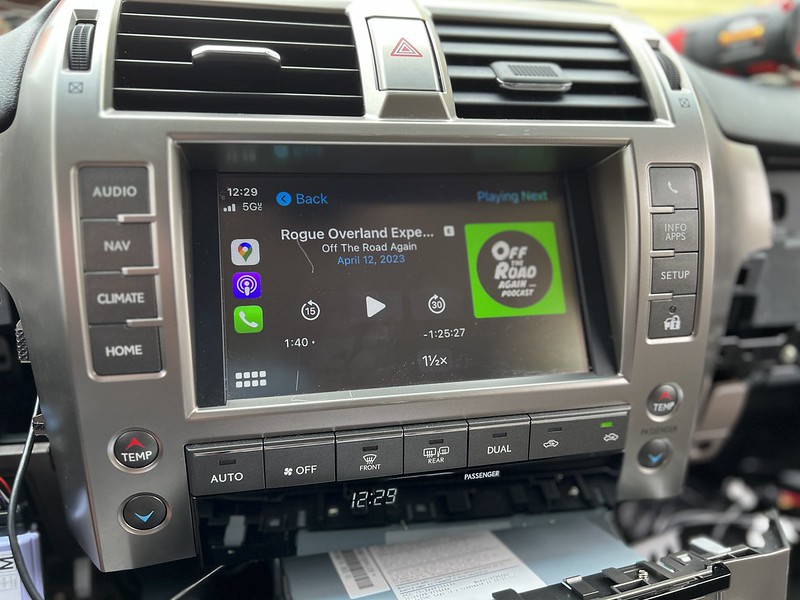

Leave a Reply